Add a Person to Your Bill Alerts
Did you know we can send bill alerts to more than one person?
If you're concerned about a loved one and need to be added to their bills, please give us a call at 800-492-5989 or email us at info@teammidwest.com. We'll work with you to make sure you receive the same information they do.
If you'd like to add someone else to your own bill alerts, follow the steps below.
Desktop or Laptop
- Log into your account at teammidwest.com.
- Click Settings → Contact Methods.
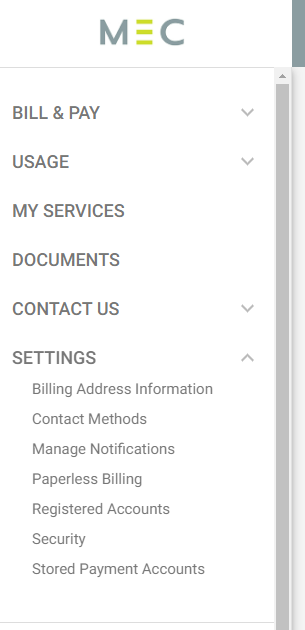
- Click Add E-Mail to add a new email address, or Add Phone to add a new phone number. The website will walk you through adding the new contact info.
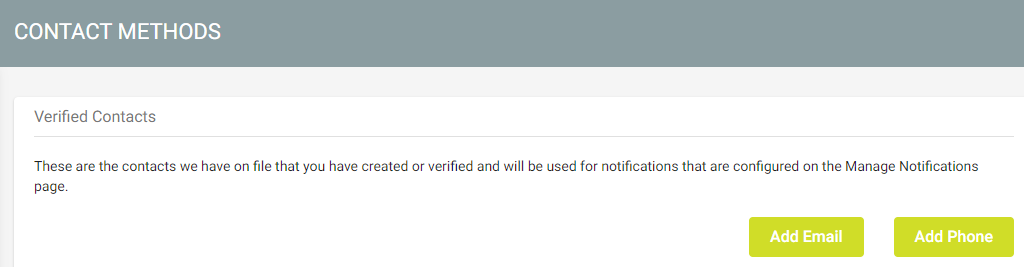
- The website will send a verification code to the new contact. You must enter this code on the website to authorize the contact.
- When the new contact is saved, go to Settings → Manage Notifications.
- Open the Billing section and use the green bar at the top to choose if you want the new contact to be added to one account, or all accounts. Then find the notification(s) you wish to add a new phone number or email to. Open the corresponding drop-down menu, and click on the new contact. All phones or emails receiving the notification should have a check mark next to them.

- Scroll to the bottom of the section and click Save.
SmartHub Mobile App
- Log into your SmartHub mobile app.
- Tap the menu button in the top-left corner and choose Settings.
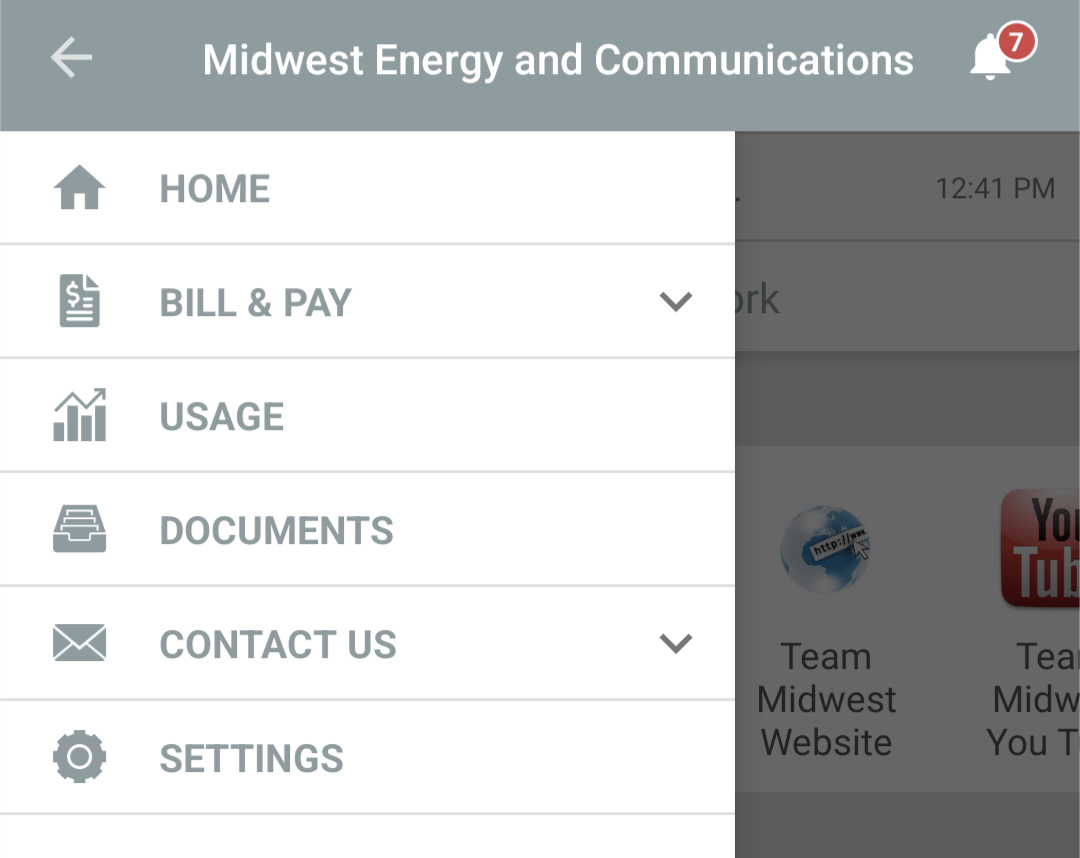
- Tap Contact Methods. Under Add a New Contact Method, tap Phone or Email. The app will walk you through adding the new contact.
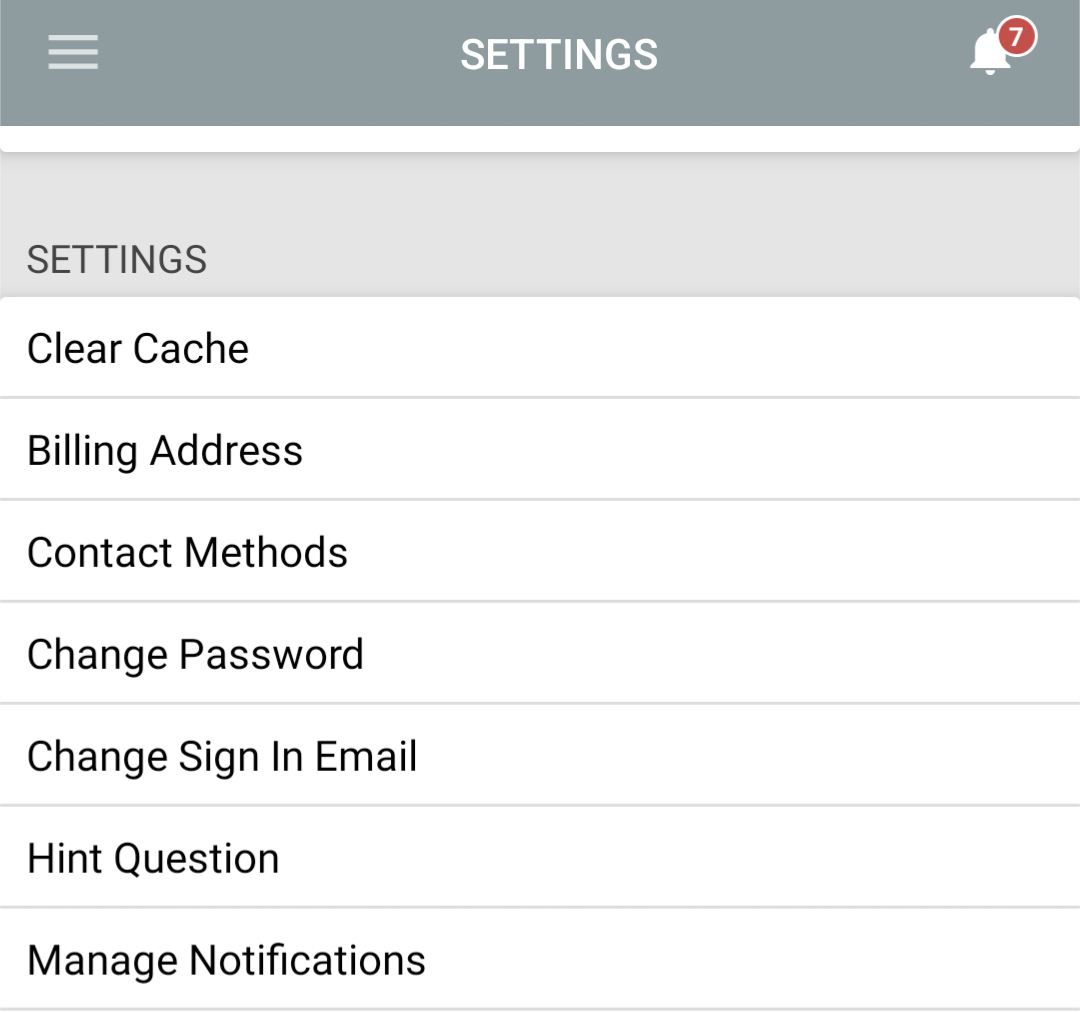
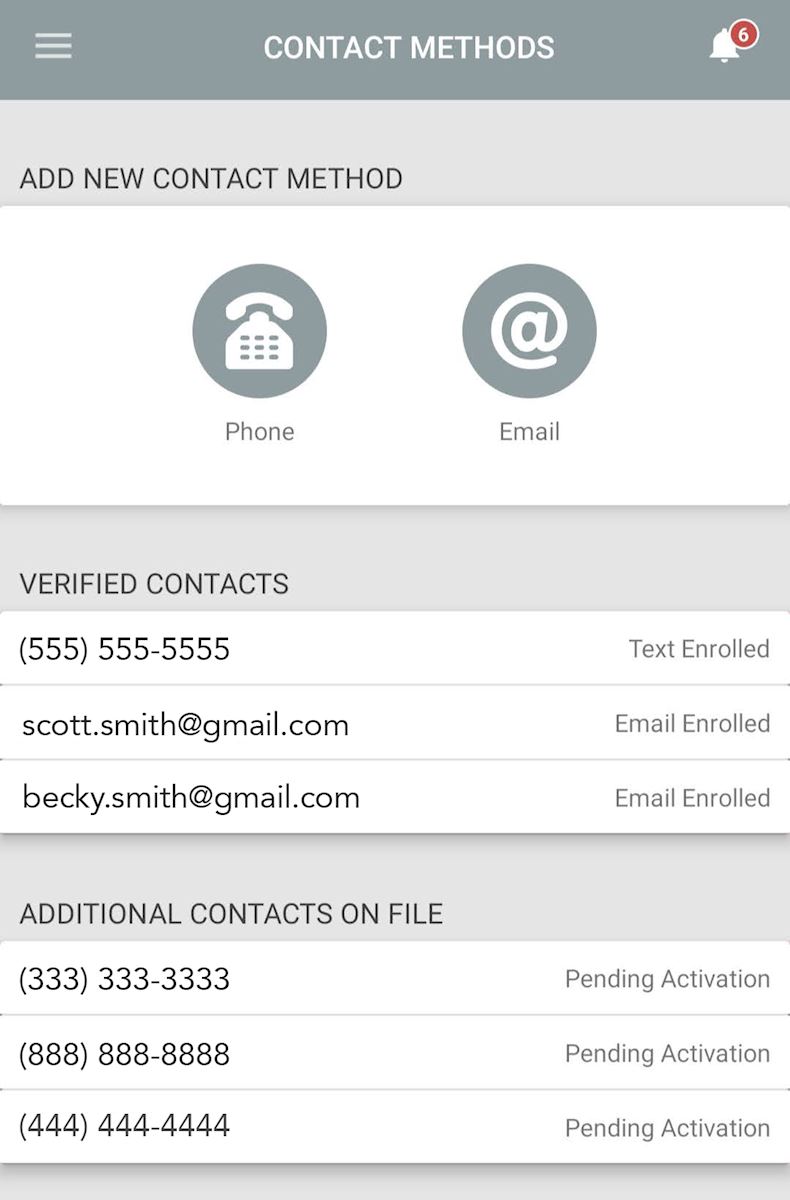
- The website will send a verification code to the new contact. You must enter this code on the website to authorize the contact.
- When the new contact is saved, tap the menu button again. Choose Settings → Manage Notifications.
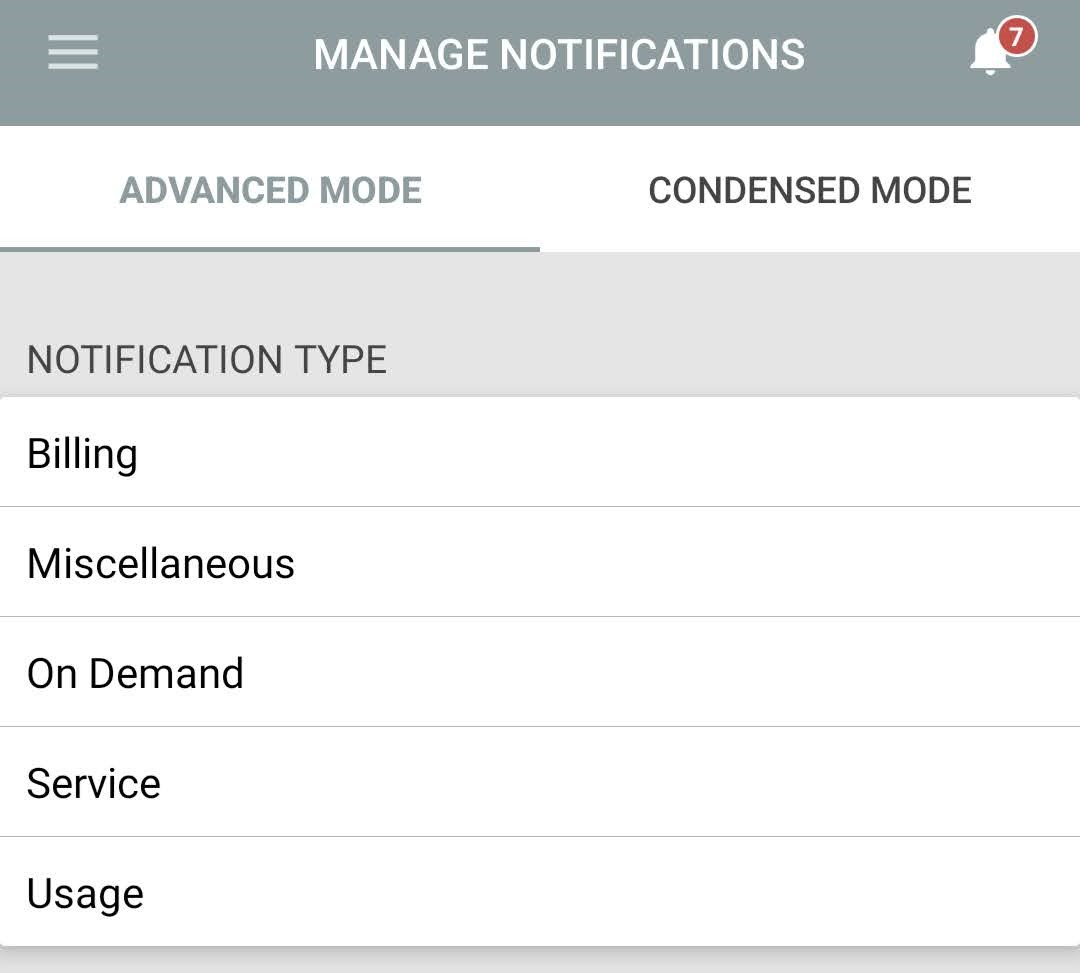
- Open the Billing section and choose if you want the new contact to be added to one account, or all accounts. Then find the notification(s) you wish to add a new phone number or email to. Tap Manage Contacts. Make sure each phone number or email address you want to receive the notification is toggled on (with the dot on the right side of the slider).
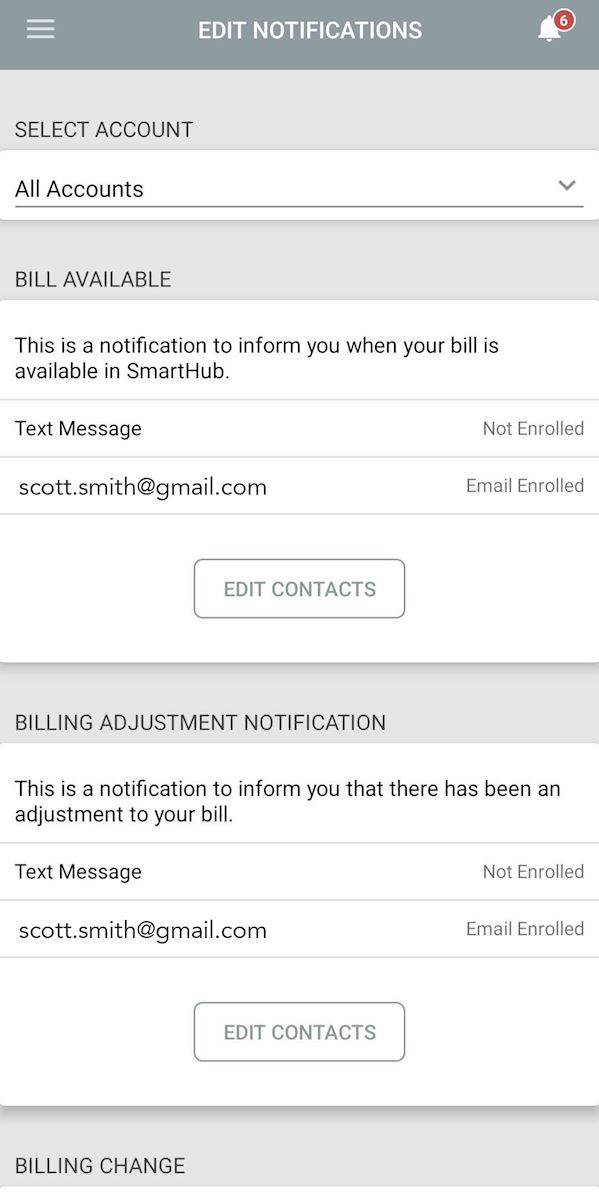
- Tap Save.