Arlo App Guide
Skip to a Question:
What Are Arlo Modes and Rules?
A Mode is the set of rules your cameras follow. Simply setting a Mode tells all of your cameras how to act, depending on the Rules you set. The Arlo Secure app has three Modes:
- Arm Away is the highest level of security. This Mode is for when you aren't at home and want the highest level of detection.
- Arm Home is a medium level of security. This Mode is for when you're at home and don't want a notification every time your cameras see you moving about.
- Cameras on Standby are at the lowest level of security. This Mode is for when you want all or most detection turned off.
|
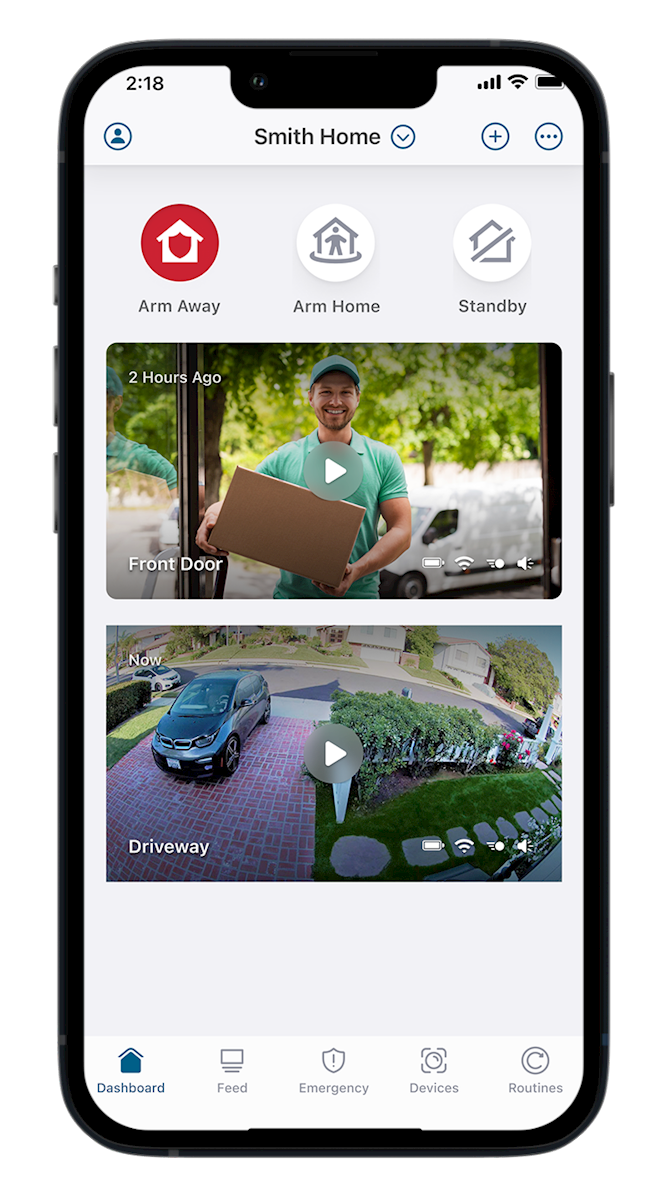
|
Modes are fully customizable based on the level of detection you want. For example, you can customize the Arm Home mode to turn off detection for your indoor cameras while still keeping your outdoor cameras on high alert.
A Rule is an instruction one camera follows when a trigger is activated. For example, you can tell a camera to send you a notification when it detects motion. To create and edit Rules:
- Open your Arlo Secure app and tap Routines, then choose the Mode you want to edit.
- Tap the Arlo device you want to edit.
|
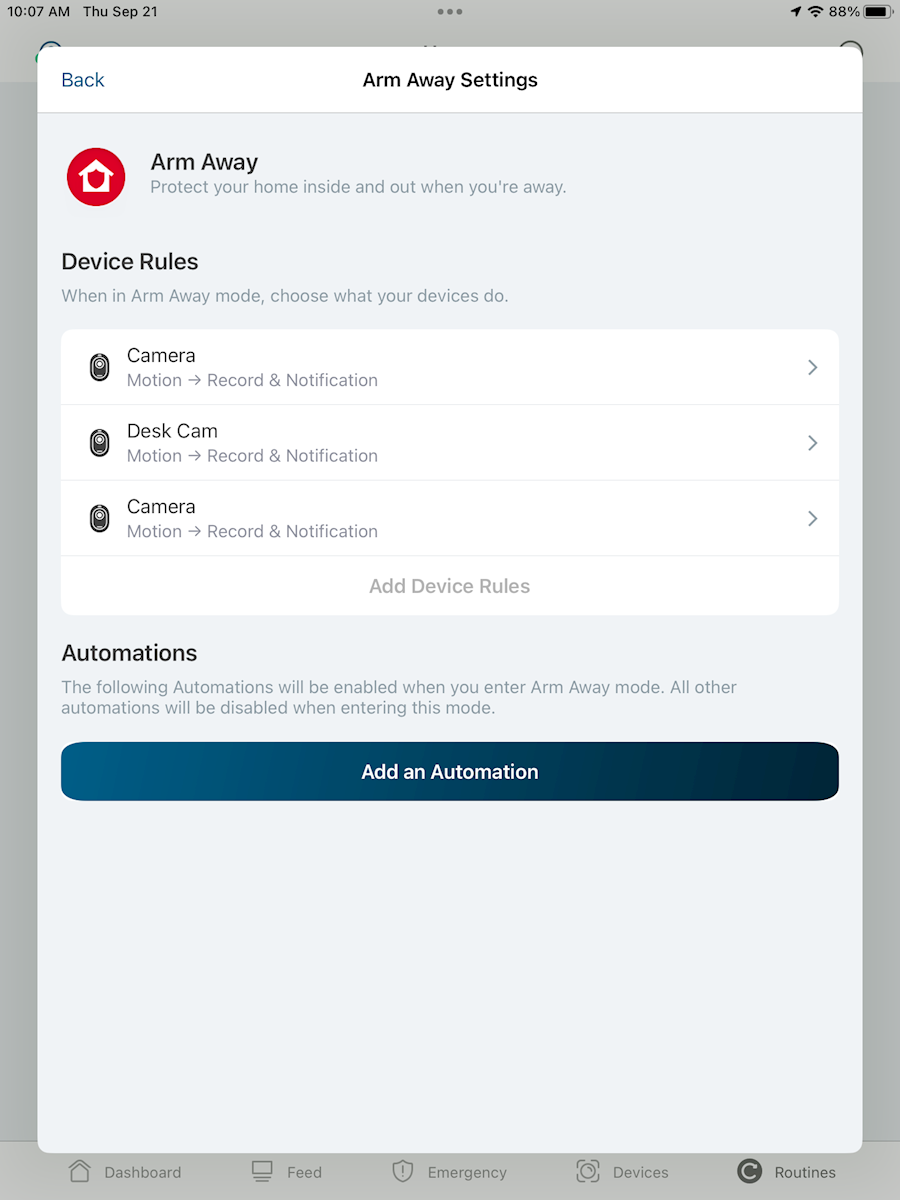
|
- Edit the device's Rules and tap Back.
|

|
Return to Top
How Do I Enable Motion or Sound Detection?
- Open your Arlo Secure app and tap Routines, then choose Arm Away, Arm Home, or Standby.
- Under Rules, choose the device you want to edit, then tap the switch next to Motion Detected or Audio Detected.
- Depending on what you want the camera to do, tap the switch next to Record Video or Activate Siren. These options are what will occur when motion or audio is detected.
- Tap Finish.
|

|
Return to Top
How Do I Sign Up for Push Notifications and Email Alerts?
- Open your Arlo Secure app and tap Routines, then choose Arm Away, Arm Home, or Standby.
- If your device is not displayed under Rules, tape Add Device Rules and follow the steps below. If your device is displayed under Rules, skip to step 3.
- Choose the device you want to set up notifications for.
- Tap Save.
- Select the device you want to set up notifications for, then tap Motion Detection or Audio Detection (depending on what you want your device to notify you for).
|
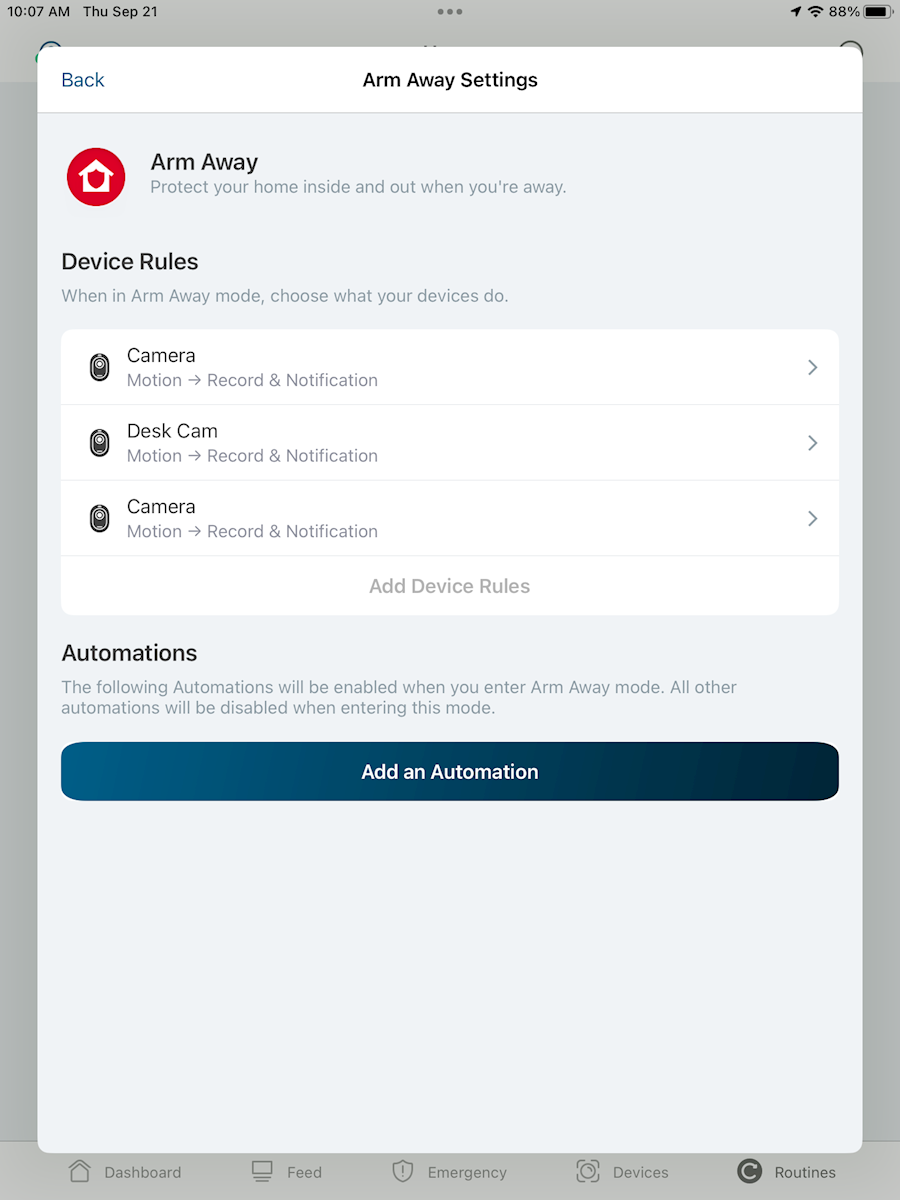
|
- Tap Send Notification and choose which type of notification to receive.
|

|
- Tap the Notify Everyone switch under Push Notifications, or the Enable Action switch under Email. Additional email addresses can be added in the resulting Add an Email field.
- Tap Save.
|

|
Return to Top
How Do I Set Up Smart Notifications and Animated Previews?
Arlo's smart notification options can tell you what kind of motion your cameras have detected, with different alerts for people, packages, animals, and vehicles, as well as an alert that tells you if a smoke or carbon monoxide detector is going off. Animated Previews show you an animated preview of the detected activity in the thumbnail of your push notification.
- Open your Arlo Secure app and tap the profile icon.
- Tap a location under LOCATIONS AND PLANS, then tap Smart Notifications (alternatively, choose Package Detection to enable package detection for one camera).
|

|
- Choose an active camera.
- Tap the switches under MOTION ALERTS to turn People, Vehicles, Animals, and All Other Motion on or off.
- Under AUDIO ALERTS, tap the switches to toggle Smoke/CO Alarm and All Other Audio on or off.
- Tap the switch under ALERT OPTIONS to toggle the Animated Preview on or off.
|
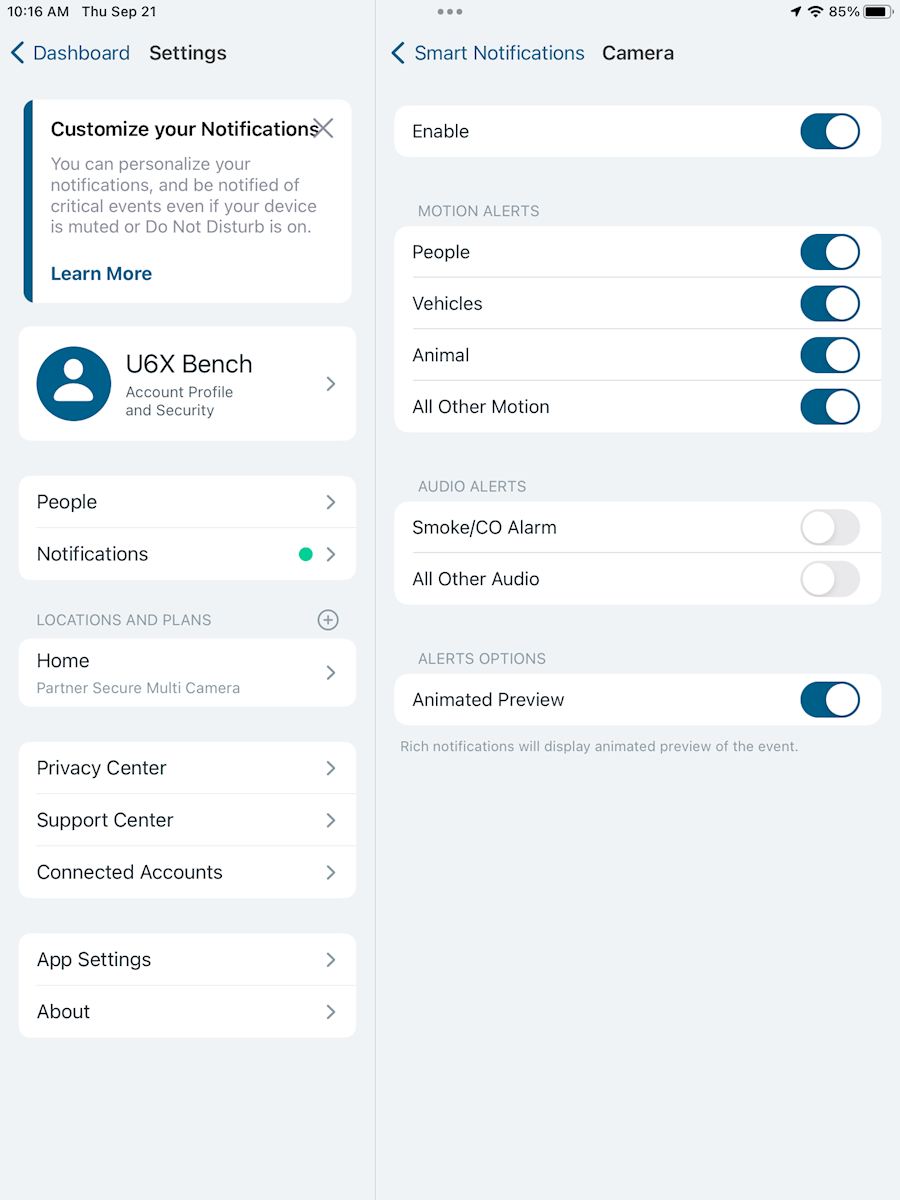
|
Return to Top
How Do I Set Up Activity Zones?
Activity Zones tell your cameras where to look for motion and where to ignore motion. For example, if you have a camera pointed at your driveway, but you don't want to get notified every time a car drives by, you can set up an Activity Zone that excludes the road.
- Open your Arlo Secure app and tap Devices.
- Tap your device, then tap the gear icon.
|

|
- Tap Activity Zones, followed by the plus icon.
- Resize the Activity Zone by tapping and dragging each anchor point to the desired location.
- To reposition the Activity Zone, tap and hold inside the Activity Zone and then drag the zone to reposition it.
- To rename the Activity Zone, tap the pencil icon, type the new name, and tap Done.
|

|
Return to Top
How Do I Change My Video Recording Length?
Most Arlo cameras can record until activity stops (up to five minutes). Alternatively, you can set your cameras to record for a fixed length from 10 to 120 seconds. To change your recording length:
- Open your Arlo Secure app and tap Devices.
- Select the device you want to adjust and tap the gear icon.
- Tap Default Mode Settings.
- Under Recording Length, choose either Record Until Activity Stops or Record for a Fixed Length.
- If recording for a fixed length of time, move the slider to adjust the length anywhere between 10 and 120 seconds.
|
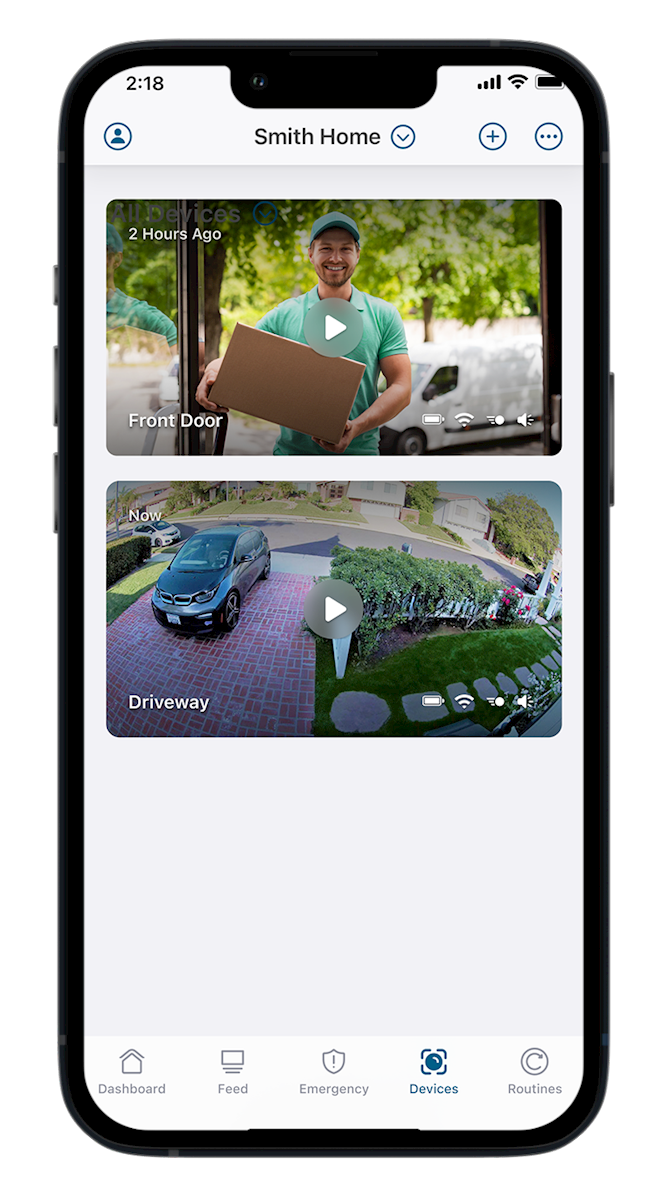
|
Return to Top
How Do I See My Videos?
Note that Arlo deletes video recordings after 30 days, even ones marked as Favorite. We recommend downloading any videos you want permanent access to.
- Open your Arlo Secure app and tap Feed.
- Tap the thumbnail of the video you want to view.
|

|
- While viewing the video, use the pinch gesture to zoom in and out. Touch and drag to move around the zoomed-in video.
|

|
- To favorite, share, donate, download, or delete a video, go back to your feed, swipe left, and tap the three dots. Choose an action from the resulting menu.
|

|
Return to Top
How Does 24/7 Emergency Response Work?
Outdoor Observer and Fortress subscribers have one-tap access to fire, police, and medical first responders.
- If you see something on your Arlo motion alert that requires immediate fire, police, or medical attention, press and hold the notification and tap Emergency Response.
- Choose from fire, police, or medical services.
Arlo's 24/7 Emergency Response team calls local responders of your choice and provides them with the location you set in your Arlo Secure app. Arlo will then provide text or phone updates.
To set up your location:
- Open your Arlo Secure app.
- Tap Settings, then tap Emergency Response.
- Your Arlo Secure app will allow you to upload all the information first responders might need.
|

|
Return to Top
How Do I Change My Power Management Settings?
Factors that can reduce battery life include frequent spotlight use, temperatures of less than 32 degrees, frequent motion or audio detection, longer video recordings, or low lighting.
Arlo cameras let you prioritize video quality or battery life, or have a mix of both. To change your power management settings:
- Open your Arlo Secure app and tap Devices, then select a camera.
- Tap the gear icon, then Power Management.
- Choose your preferred camera setting:
- Best Video gives you the best video quality by allowing features that may reduce battery life.
- Best Battery Life gives you the best battery life by disabling features that enhance video quality.
- Optimized enables some video enhancing features and disallows others to give you a good balance of video quality and battery life.
- Low Power Mode extends battery life by taking snapshots instead of video.
|
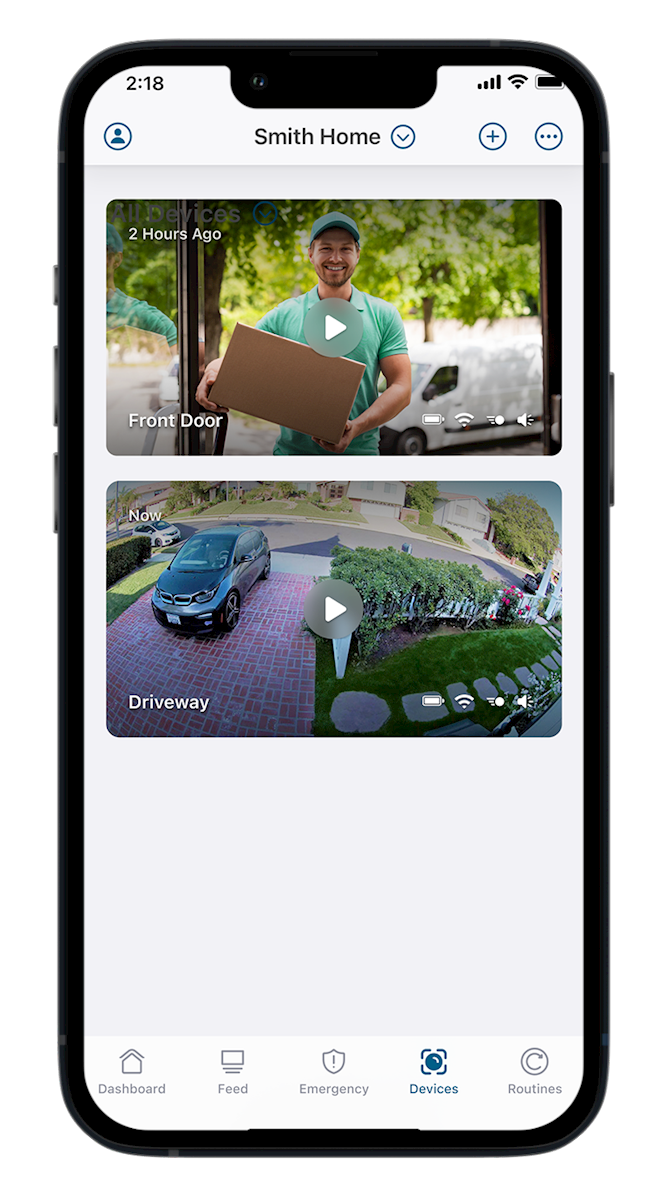
|
Return to Top
How Do I Update My Firmware?
When a new firmware update is released, Arlo systems are updated automatically between 3 a.m. and 5 a.m. local time as long as the device is connected to your Wi-Fi network and has at least 15% battery charge.
If you need to manually update your firmware:
- Open your Arlo Secure app and tap Devices, then select the device you want to update.
- Tap the gear icon, then the device name at the top of the Device Settings screen.
- Tap Firmware. If there is an update available, tap Update and wait for the update to complete. DO NOT open battery doors, remove batteries, turn off, or unplug your device while it updates.
|
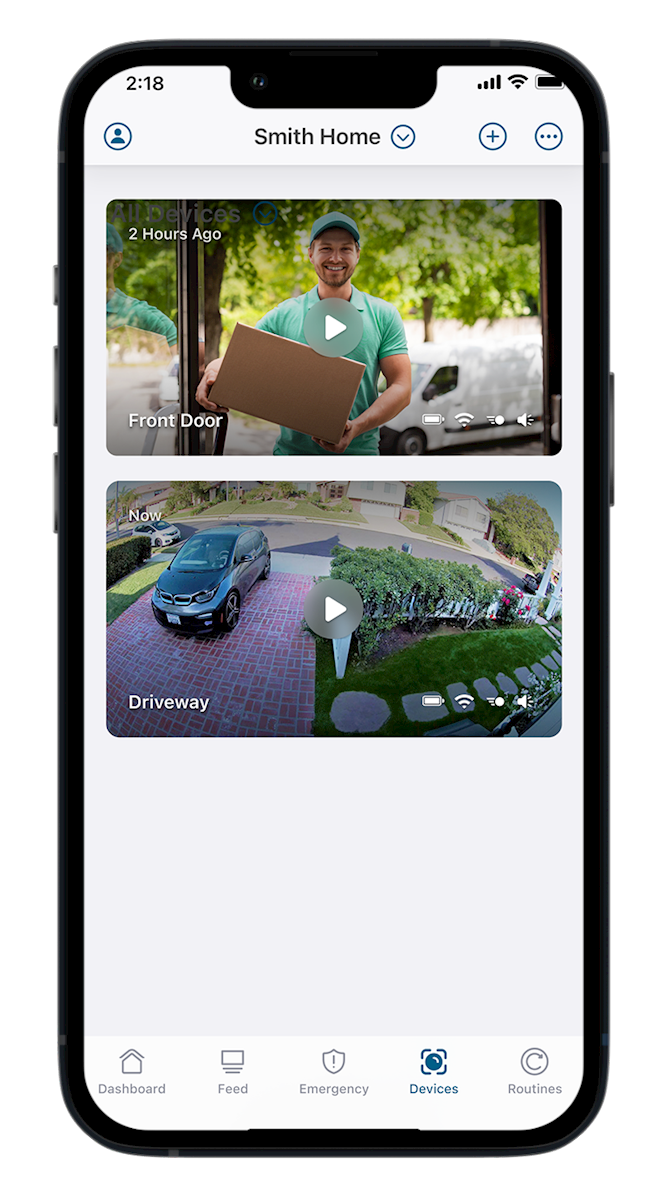
|
Return to Top
How Can I Keep My Cameras Charged In Cold Weather?
To prevent damage, Arlo cameras power down in extreme cold. Your outdoor cameras have a minimum temperature of -4 degrees. Your solar panel chargers have a minimum temperature of 32 degrees.
If your camera stops charging due to cold weather, bring it to a location where the temperature is above freezing and plug it in. When the battery reaches a safe temperature, it will begin charging.
If your camera's battery level drops suddenly in cold weather, bring it to a warmer location. Once it's at room temperature, make sure it's unplugged, then remove and reinstall the batteries. If your camera still reports low battery in cold weather, call MEC at 800-492-5989.
Return to Top